A fast-loading site not only improves the user experience but also positively impacts SEO rankings on search engines like Google. One of the most effective ways to speed up a site on the WordPress platform is by using cache plugins.
In this post, we will take a detailed look at what cache plugins are, the benefits they offer, and how to properly configure them for maximum optimization of your site. We will also share our recommendations for the best cache plugins and explain why WP Rocket is among the top choices. If you want to know how to make your WordPress site fast and efficient, this article is for you.
What Is a Cache Plugin and Why Is It Important?
The primary goal of cache plugins is to speed up page loading and reduce server load. They achieve this by creating temporary copies (cache) of the site’s static content and delivering them to visitors instead of generating the page from scratch each time.
Main Benefits of Using Cache Plugins
- Speeding Up Page Loading: Cache plugins significantly reduce page loading times as users receive pre-prepared copies of the pages.
- Reducing Server Load: By decreasing the number of requests to the database and server processors, cache plugins help lower server load, which is especially important for high-traffic sites.
- Improving User Experience: Fast-loading pages enhance the overall perception of the site by visitors, which can positively impact user retention and conversion rates.
- Boosting SEO Rankings: Search engines like Google consider page loading speed when ranking sites. A fast site has a better chance of achieving high positions in search results.
Can You Do Without Cache Plugins?
Technically, yes, you can. However, it depends on several factors:
- Website Traffic: If the site has low traffic, the need for caching might not be as urgent.
- Server Capacity: If the server is powerful enough to handle all requests without delays, the necessity for cache plugins may also be minimal.
- Content Type: If the site mainly consists of static content (e.g., HTML, CSS, images), you might not need dynamic caching.
However, in most cases, using cache plugins is recommended as it not only improves site performance but also ensures more stable and predictable operation under load.
Why Do I Use the WP Rocket Plugin?
WP Rocket is one of the most popular cache plugins for WordPress. It has an intuitive interface and is easy to configure. WP Rocket offers excellent documentation, technical support, and regular updates, ensuring the plugin remains current and secure. It is also well compatible with other popular plugins and themes, making it a versatile solution for most WordPress sites.
In my work, I use WP Rocket exclusively for additional caching, JS, and CSS file minification, and the defer JS function. I usually configure all other optimization functions in the Perfmatters plugin (Delay JS, Unused CSS, LazyLoading, Local Fonts, Prefetch, Basic security settings). I do this because 99% of my clients’ sites have a large number of plugins, and fine-tuning is required for stable operation of all functions. However, if you have a basic WordPress blog or a site on a lightweight theme or built with Elementor, Divi, WP Bakery, without additional plugins, then using only the WP Rocket plugin will be sufficient for your case.
Does WP Rocket Have Competitors? Comparison of WP Rocket, W3 Total Cache, NitroPack, and Others
WP Rocket has many competitors, each with its own pros and cons.
- W3 Total Cache: I’m not very fond of this plugin. It often causes numerous issues on complex sites. It is also blocked on many popular hosting services (list them here).
- WP Super Cache: A simple caching plugin with minimal settings. Suitable only as a free solution.
- LiteSpeed Cache: A good choice for sites hosted on servers with LiteSpeed Web Server. It offers a wide range of features, including support for caching WooCommerce and other popular plugins. However, it often encounters issues on WooCommerce sites that cannot be resolved by excluding pages and files.
- FlyingPress: An excellent choice. It has good documentation, a great development team, and fast support. It includes all the necessary settings. It can also replace the combination of two plugins, Perfmatters + WP Rocket. However, it sometimes has compatibility issues on complex sites with a lot of plugins. Nevertheless, I recommend trying it. In any case, you can request a refund if it doesn’t work out.
- NitroPack/Seraphinite Accelerator: I am one of the opponents of this plugins. The main problem is that users usually configure it with the most aggressive optimization settings, which leads to issues with CLS, functionality, and more. NitroPack or Seraphinite Accelerator is good for regular blogs, but for all other cases, I would prefer WP Rocket + Perfmatters or FlyingPress.
Basic WP Rocket Plugin Settings
As I mentioned earlier, I use the WP Rocket plugin exclusively as an additional layer of caching. However, below are all the necessary settings for the WP Rocket plugin that can improve your Core Web Vitals scores and speed up your website’s loading time.
File Optimization > CSS Files
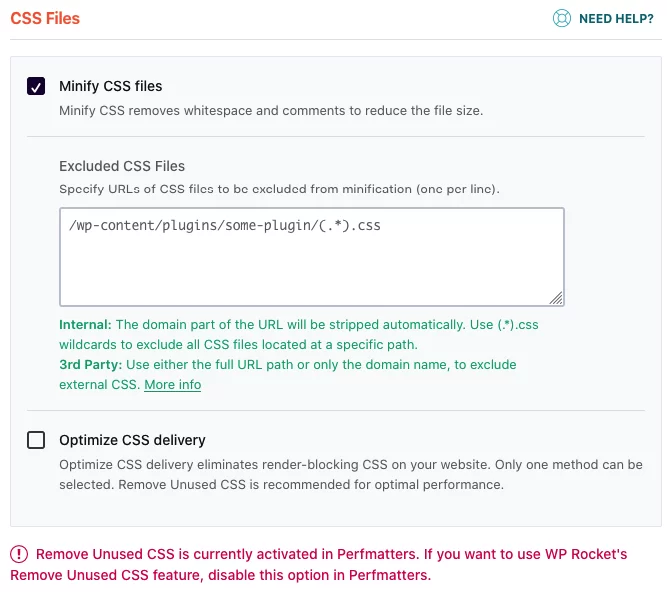
- Minify CSS Files: A standard option for cleaning and optimizing CSS code on your website.
- Optimize CSS Delivery: I usually don’t enable this option because I use the Remove Unused CSS feature in the Perfmatters plugin. However, if you are not using the Perfmatters plugin and are optimizing your site only with WP Rocket, I recommend enabling it. This option optimizes your site’s loading speed well by removing all unused CSS and adding the necessary code inline. In my experience, this feature works faster and more stably in the Perfmatters plugin.
File Optimization > JavaScript Files
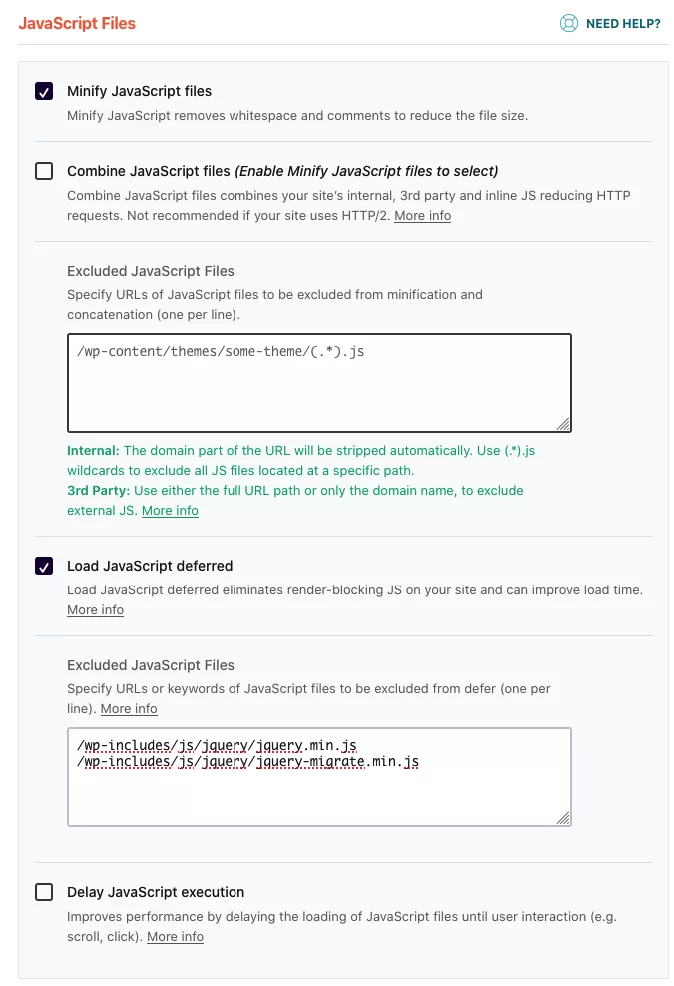
Minify JavaScript Files: A standard option for cleaning and optimizing JS code on your website.
Combine JavaScript Files: Not recommended if your site uses HTTP/2.
Load JavaScript Deferred: This option changes the loading order of JS files. I always recommend excluding the following files:
/wp-includes/js/jquery/jquery.min.js
/wp-includes/js/jquery/jquery-migrate.min.jsDelay JavaScript Execution: This feature most significantly impacts your site’s loading speed. It defers all unused JavaScript and loads it only after interaction with the page (tap, click, scroll). I usually configure this feature through the Perfmatters plugin, as WP Rocket by default adds absolutely all scripts to deferred loading, while in Perfmatters, you need to manually add the scripts you want to defer. If you have a large site, enabling this option in WP Rocket can cause errors and functionality issues on your site.
Media > LazyLoad
Enable for Images: Enable this option if you are not using it in the Perfmatters plugin.
Enable for CSS Background Images: Enable this option if you are not using it in the Perfmatters plugin.
Enable for Iframes and Videos: Enable this option if you are not using it in the Perfmatters plugin.
IMPORTANT! Don’t forget to exclude the filenames of images that are above the fold on your site from LazyLoad.
Media > Image Dimensions
Add Missing Image Dimensions: This option can sometimes cause issues in themes where the image size is changed using JavaScript based on screen size.
Preload > Preload Cache
Activate Preloading: This option allows you to pre-generate the cache for your site’s pages.
Preload > Preload Links
Enable Link Preloading: Always disable this option if you have a WooCommerce store.
Advanced Rules > Cache Lifespan
I leave the default value (10 hours).
Advanced Rules > Never Cache URL(s)
In this field, add the my-account, wishlist, and checkout pages if their default link names have been changed.
Advanced Rules > Never Cache Cookies
For WooCommerce stores, add the following string:
woocommerce_items_in_cartDatabase
A good option that can speed up your site’s database. I usually configure this option either in the WP Rocket plugin or in the Perfmatters plugin.
Conclusion:
Optimization is crucial for all websites as it positively impacts not only your Google rankings but also the user experience. Additionally, an optimized site saves your hosting (server) resources and increases conversion rates. In this article, I described why caching plugins are necessary for your WordPress site and provided a list of all the essential settings. You should especially look into the WP Rocket plugin if you use LearnDash on your site. For a more detailed exploration of all aspects of optimization and additional tips, I recommend reading my article: How to check if your WordPress site needs speed optimization.
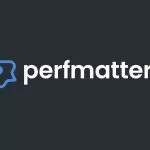
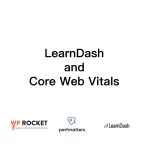

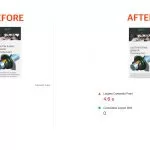
Leave a Reply