It is very difficult to imagine a modern website/store/blog without images and graphics. If your website loads slowly, visitors may lose interest and move on to your competitors. One of the effective ways to improve the performance of your WordPress site is image optimization. In this article, we’ll look at several strategies and techniques for optimizing images for WordPress. From choosing the right formats and sizes to using innovative methods. We’ll show you how to make your site fast, easy, and ready to impress every visitor.
Ready to speed up your WordPress site in a few clicks? Let’s get started!
The importance of image optimization from a Google Core Web Vitals perspective
Starting in May 2020, Google announced its new Core Web Vitals metrics. This is an index of website loading speed based on user experience. After that, the issue of web page load speed became an integral part of successful SEO. Google has paid special attention to user experience, implementing new metrics into its algorithms that evaluate how quickly and smoothly a user interacts with a website.
Images, being a key part of visual content, affect Core Web Vitals metrics such as Largest Contentful Paint (LCP) and Cumulative Layout Shift (CLS). LCP is responsible for the loading speed of the main content, while CLS evaluates the stability of the page layout. Both of these parameters directly affect the user’s perception and satisfaction with the site.
Unoptimized images can significantly slow down the Largest Contentful Paint, making the initial site screen slower to load. In addition, images loaded asynchronously or without adaptability consideration can cause layout instability, resulting in a negative impact on Cumulative Layout Shift.
Therefore, effective image optimization not only reduces server load and speeds up page load times but is also a key factor in improving Google Core Web Vitals. Exceptionally fast and stable image loading contributes to a positive user experience, which in turn can affect your site’s ranking in search results.
Choosing the Right Image Formats for WordPress: Optimize Loading Speed
One of the key aspects of optimizing a website in WordPress is choosing the right image formats. This step has a direct impact on page load speed and the overall visual experience of the content. Let’s understand the differences between the three main formats: JPEG, PNG, and GIF.
- JPEG (Joint Photographic Experts Group). JPEG is the ideal choice for photos and images with smooth color transitions. It provides high-quality images with a relatively small file size. Thanks to lossy compression technology, JPEG is perfect for photos with many shades of color while maintaining a natural look.
- PNG (Portable Network Graphics). PNG is the preferred format for images that require transparency. It supports an alpha channel, which allows you to create images with partial transparency, which is especially useful for logos and designs with transparent backgrounds. It is important to note that PNG images have a larger file size than JPEGs, making them less efficient for photos.
- GIF (Graphics Interchange Format). GIF is often used for animations and images with few colors. It supports animation and can be an effective format for simple graphics. However, due to its limited color palette, GIF is not always the best choice for photos or images with a high variety of colors.
Recommendations:
- JPEG format is recommended for photos and images with many shades.
- Images with transparency, such as logos, are best stored in PNG or SVG format.
Choosing the Right Image Size for WordPress Sites
Optimizing image sizes is a key element of the Google Core Web Vitals strategy for improving website performance.
Choosing optimal sizes. Image size directly affects page load time. Using oversized images can lead to long page load times. We recommend using images that are no larger than 1800px on the larger side.
Adapt to different devices. Use adaptive images using the “srcset” attribute to give browsers the ability to choose the best image based on screen size. Read more…
Compress images to speed up page loading. Image optimization plugins.
Image compression is crucial for website optimization and page load time. For convenience and efficiency, it is recommended to use WordPress plugins for automatic image compression and conversion to webp format. These plugins ensure that the original images are automatically compressed and converted to webp format when images are uploaded to the website, making the optimization process much easier.
A popular choice among webmasters, these three plugins provide various features for automatic image optimization, making them a great choice for website owners on the WordPress platform.
Smush is a popular image optimization plugin for WordPress. It provides powerful compression, downsizing, and automatic optimization tools for all uploaded images. Smush supports JPEG, PNG, and GIF formats and also provides a lazy loading feature to improve page loading speed.
ShortPixel is another very effective image optimization plugin. It offers automatic compression when loading images and also has an option to optimize existing images in the media library. ShortPixel supports a variety of formats including JPEG, PNG, GIF, and even PDF files.
EWWW Image Optimizer is a good plugin that provides not only image compression but also optimization to WebP format. It automatically optimizes images on upload and can even optimize images inside theme and plugin folders. It supports a wide range of image formats.
Replacing images with WebP via mod_rewrite (.htaccess) versus picture tag
Once you have optimized your images and converted them to WebP format, you need to show them to the user. WebP is a file format developed by Google in 2010. Its feature is an advanced compression algorithm that allows you to reduce the size of the image without any apparent loss in quality. For more details about the compatibility of WebP format with modern browsers, click here.
There are two popular techniques for displaying Webp images to users. They are mod_rewrite (.htaccess) and picture tag.
WebP image replacement rules via .htaccess:
Using rules in the .htaccess file is a server-level technique to automatically replace JPEG or PNG images with their WebP counterparts for supporting browsers. Example of a rule in .htaccess (Apache):
<IfModule mod_rewrite.c>
RewriteEngine On
RewriteCond %{HTTP_ACCEPT} image/webp
RewriteCond %{DOCUMENT_ROOT}/$1.webp -f
RewriteRule ^(path/to/images/.*\.(jpe?g|png))$ $1.webp [T=image/webp,E=accept:1]
</IfModule>This rule checks if the browser supports the WebP format and, if it does, replaces the requested JPEG or PNG images with their WebP-formatted counterparts.
Picture tag:
The picture tag is an HTML element designed to make images adaptable to different conditions. It allows you to provide multiple image sources in different formats and resolutions so that the browser can choose the best option depending on the device and screen size. For example:
<picture>
<source srcset="image.webp" type="image/webp">
<img src="image.jpg" alt="ALT text">
</picture>This code allows the browser to use the WebP format if it is supported, and otherwise load JPEGs.
Differences and recommendations:
The picture tag is a client-level technique that gives control over the selection of different image sources. htaccess is a server-level technique that automatically replaces images based on browser support. The choice between the two depends on the specific requirements and preferences of the project. We recommend using the method via mod_rewrite.
Image Optimization through Cloudflare Polish
Cloudflare Polish is a one-click image optimization product that automatically optimizes images on your site. Polish strips metadata from images and reduces image size through lossy or lossless compression to accelerate the speed of image downloads. I don’t really like this method of image optimization as it doesn’t optimize absolutely all images. I also noticed a lack of image optimization in many cases. But on some hosts/servers, it is not possible to customize the display of images via mod_rewrite (.htaccess) and therefore Cloudflare Polish is the only available option.
Benefits of using CDN in image optimization
Caching and faster Page Loads. Using a CDN reduces image loading time by distributing content to servers around the world and delivering it from locations closest to the user.
Reduced Main Server Load. Distributed CDN servers reduce the load on the primary server, allowing it to handle requests more efficiently and improve overall performance.
Optimizing images from an SEO standpoint
File name. If we’re talking about optimizing images from an SEO perspective, it’s pretty straightforward. If you want to perform well in SEO, you should give image file names that reflect their content. This will help search engines better understand the context and content of the images.
Alt text. In the same way, you should add informative “alt” attributes to your images. These text descriptions help search engines understand the content of the images and improve accessibility for users with disabilities.
Captions. Some SEOs recommend that you also fill in informative image captions. This can help clarify the context of the image and add keywords, improving its relevance.
XML sitemap. Create an XML sitemap that includes images. This will help search engines index your site content, including images, more efficiently.
Conclusion
Image optimization is a key element of the Google Core Web Vitals performance improvement strategy. Optimal selection of image formats is important to balance quality and file size. Use JPEG for photos, PNG for images with transparency, and WebP for efficient, high-quality uploads. Using image compression and proper image size management significantly reduces page load time.
Using a CDN reduces the physical distance between servers and users, which facilitates fast image loading. This is especially useful for global sites with visitors from different regions. Fast image loading has a significant impact on Core Web Vitals metrics such as Largest Contentful Paint (LCP), Cumulative Layout Shift (CLS), and First Input Delay (FID).
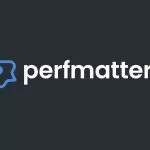

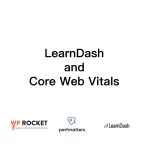
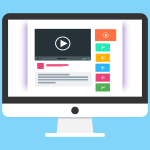
Leave a Reply